Use the power of AI and Zapier to automate tasks for you by building AI-powered bots with Zapier’s new product “Zapier Central”.
THIS IS NOT A SPONSORED VIDEO.
In this video we will build a bot which estimates how long a task will take based on task-duration pairs in a Google Sheet.
The bot is then able to automatically schedule that task on your Google Calendar as a new event with the AI estimated duration.
The bot is also able to add a new row to the sheet automatically when when a new event is added to Google Calendar to “train” the bot to make it smarter at estimating task duration.
⌨️ PROMPTS FOR INSTRUCTIONS:
PROMPT #1:
### Role: You’re an expert at estimating the duration of a specific task then add the task to a Google Calendar.
### Instructions:
Step 1: Estimate the duration (in hours) that a task will take based on existing data using the “Get Many Spreadsheet Rows” action. The ‘Task Name’ will be enclosed in triple quotes (“””). If you’re provided with the ‘Estimated Duration’ by the user, use that duration in Step 2 and ignore the sheet.
Step 2: Add a new event to Google Calendar using “Quick Add Event” action with the duration confirmed in Step 1. If no schedule is given, the event must be added any time during working hours, between 9 AM and 5 PM , Monday to Friday.
PROMPT #2:
When a new event is added to the calendar through the “New Event” trigger, then create a spreadsheet row with the Event name as the ‘Task name’ and the event duration as the ‘Duration (in hours)’.
PROMPT #3:
When an existing event name or duration in the calendar is changed or updated, then you must update the relevant spreadsheet row with the Event name as the ‘Task name’ and the event duration as the ‘Duration (in hours)’.
Check my AI Prompt Engineering course: https://bit.ly/3IVFEE4
📚 RESOURCES
– Zapier Central Home Page: https://zapier.com/central
– #Zapier #Central App: https://central.zapier.com/
⚡ ADDITIONAL ZAPIER RESOURCES
– Data source limitations: https://help.zapier.com/hc/en-us/articles/24569690575117-Add-a-data-source-to-a-Zapier-Central-bot
✅ STEP-BY-STEP GUIDE & TIMESTAMPS:
1:36 Sign up for Zapier Central
2:05 Demo of what we are going to build
6:11 Create new bot
6:30 Connect live data source
9:16 Limitations of live data sources
10:20 Create a new behaviour
13:33 Add user message trigger
14:34 Add Google Calendar Action
16:07 Add read Google Sheets Action
18:30 Test behaviour
19:35 Add new spreadsheet row when event is manually added
23:20 Analyse real time activity
24:20 Update event behaviour
29:13 Debugging in Activity panel
30:00 Limitation of Zapier Central
📺 RELATED VIDEO
– How to Build a Large Action Model (LAM): Custom GPTs + Zapier AI Actions: https://youtu.be/5peDRykr_U0?si=xyKc-34Vczot-YXk
🔽 VISIT FUTURISE.COM
– Website/Blog: https://www.futurise.com
🧔🏻 CONNECT WITH ME
– Twitter/X: https://twitter.com/JoinFuturise
– LinkedIn: https://www.linkedin.com/school/futurisealumni
– Facebook: https://www.facebook.com/profile.php?id=61554991705154
🎒 MY COURSES
– Go from ChatGPT novice to AI Prompt Engineer in less than 2 weeks: https://www.futurise.com/courses/chatgpt
🙏 REQUEST VIDEOS
https://forms.gle/SEpSn8vXgPv7Jo8F7
👨🏽💻 SUBSCRIBE TO THE CHANNEL
https://www.youtube.com/@leonpetrou?sub_confirmation=1
🔔 SUPPORT THE CHANNEL
Turn on notification bell to be notified for new videos!
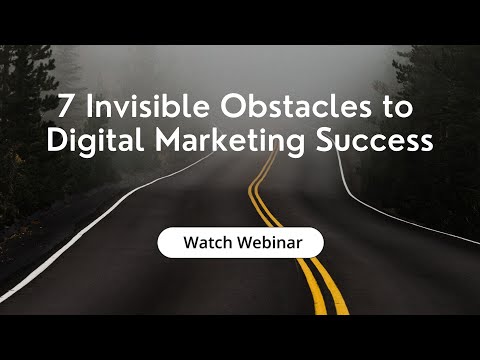








![Connect my Website Builder site to a Domain with SaaSTech Servers - KB 24748 [Video]](https://agencyreadymarketing.com/wp-content/uploads/2024/05/mp_225723_0_0jpg.jpg)
![Claritee Lifetime Deals $99 | projects, made visual. Rapidly iterate design plans | Claritee Review [Video]](https://agencyreadymarketing.com/wp-content/uploads/2024/05/mp_225798_0_0jpg.jpg)
![Top Zapier Alternatives for Automating Your Project Workflows [Video]](https://agencyreadymarketing.com/wp-content/uploads/2024/05/mp_225256_0_0jpg.jpg)
![Check Zapier With Me [Video]](https://agencyreadymarketing.com/wp-content/uploads/2024/05/mp_225262_0_0jpg.jpg)
