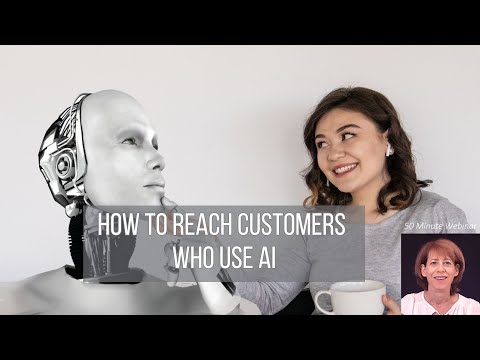🔗 Try Qliker for free: https://qliker.io/
Unveil the power of Qliker’s Links in this tutorial series! Dive into tracking clicks, engagements, sales, and revenue to revolutionise your online tracking experience. Don’t forget to pause and experiment with the features for an active learning session!
A Link is a handy tool that empowers you to track and optimise your online presence by leveraging data from tracking links, pixels, cookies, and postbacks. With Link, you can gain valuable insights into your digital strategy, enhancing performance and driving growth across your online platforms!
In this tutorial, you’ll grasp the fundamentals of tracking link conversions and how to configure them.
To set up your link conversions, navigate to the hamburger icon on the desired link. Click on it and proceed to “Track link conversions.” Here, you’ll find the option to attribute conversions to either the first click or the last click. When multiple clicks occur, the first click assigns conversion credit to the initial click, while the last click assigns it to the final one. The standard attribution is last click.
Next, you can choose between two sales conversion types: Unique and Raw. “Unique” displays individual sales, whereas “Raw” aggregates multiple sales from the same user. This choice affects the detailed view and ROI calculation. For instance, if John generates four sales, “Unique” shows the first sale separately and the rest of them in detailed view, while “Raw” presents all four together.
Specify the sale amount and reference value for your records. Additionally, you’ll find three pixel codes—action, engagement, and sale—that you can embed on your tracking pages.
Monitor the performance of each pixel by reviewing the associated columns for actions, engagements, and sales (unique or raw).
Now that you’re familiar with setting up link conversion tracking, give it a try! Don’t forget to explore our other Knowledge Base videos for further insights.
📞 Need help or have specific questions? Visit our Knowledge Base at https://kb.qliker.io/
Thank you for watching, and we can’t wait to see how Qliker transforms your business!









![Virtual events will boost your brand reach. [Video]](https://agencyreadymarketing.com/wp-content/uploads/2024/04/mp_221101_0_0jpg.jpg)
![Discover Why Sales Funnels Drive Success! [Video]](https://agencyreadymarketing.com/wp-content/uploads/2024/04/mp_221507_0_0jpg.jpg)
![The Ultimate Guide to Lead Generation: Boost Conversions with Engaging Landing Pages [Video]](https://agencyreadymarketing.com/wp-content/uploads/2024/02/mp_204965_0_0jpg.jpg)
![Implement what you learn and EARN BIG [Video]](https://agencyreadymarketing.com/wp-content/uploads/2024/02/mp_203099_0_0jpg.jpg)