Geotargeting, or location targeting, in Google Ads allows you to define specific geographic locations where you want your ads to be shown. This feature enables you to reach potential customers in specific regions, countries, cities, or even a radius around a particular location. Here’s a step-by-step guide on how to use geotargeting in your Google Ads campaign:
1. Log In to Your Google Ads Account:
Visit ads.google.com and log in to your Google Ads account.
2. Navigate to the Campaign:
Click on the “Campaigns” tab in the left menu to access your existing campaigns or create a new one.
3. Choose a Campaign:
Select the campaign for which you want to set up geotargeting.
4. Access the Settings:
Navigate to the “Settings” tab within the selected campaign.
5. Select “Locations”:
Under the “Locations” section, click on the “Locations” tab. This is where you can define the geographic areas where you want your ads to be shown.
6. View the Default Location Setting:
By default, your campaign may be set to “All countries and territories” or a broader geographic setting.
7. Add or Edit Locations:
Click on the “Edit” Button:
Click on the “Edit” button to customize your geotargeting settings.
Search or Browse for Locations:
You can search for specific locations or browse through the available options. You can target countries, regions, cities, or even draw a custom shape on the map.
Add Locations to Your Target:
Once you’ve selected the locations you want to target, click on the “Add” button to include them in your targeting list.
Set Exclusions (Optional):
If there are locations where you don’t want your ads to appear, you can set exclusions. Click on the “Exclude” button and add the locations you want to exclude.
8. Save Your Geotargeting Settings:
Click “Save” to apply your geotargeting settings to the campaign.
9. Monitor Performance:
Regularly monitor the performance of your ads based on geotargeting. Use the Google Ads dashboard to analyze metrics such as impressions, clicks, click-through rates (CTR), and conversions for different geographic locations.
Tips for Using Geotargeting Effectively:
Understand Your Target Audience: Consider the locations where your target audience is most likely to be. If your business is local, you might target specific cities or regions.
Analyze Performance Data: Use historical performance data to identify the locations that drive the most engagement and conversions. Adjust your geotargeting settings based on this information.
Consider Radius Targeting: If you have a physical store or provide services in a specific area, use radius targeting to reach users within a certain distance from your location.
Test Different Geotargeting Strategies: Experiment with different geotargeting strategies to find the optimal settings for your campaign. Test targeting broader regions versus more specific cities to understand the impact on performance.
Use Geotargeting for Special Promotions: If you have location-specific promotions or events, use geotargeting to ensure that your ads are shown to users in the relevant areas.
Geotargeting is a powerful tool for ensuring that your ads are reaching the right audience in the right locations. By customizing your geotargeting settings, you can optimize your Google Ads campaign to drive better results and improve the overall efficiency of your advertising efforts.
So Thats it.
See you Soon.
============================================
LIKE–SHARE–SUBSCRIBE
============================================
SEE YOU IN THE NEXT VIDEOS !….







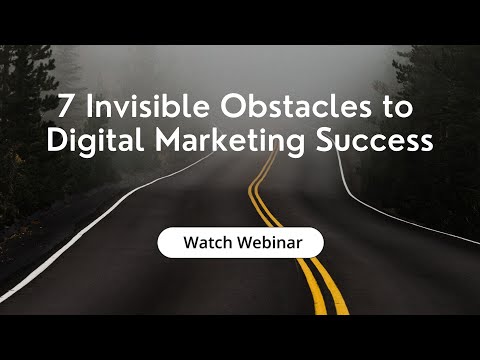
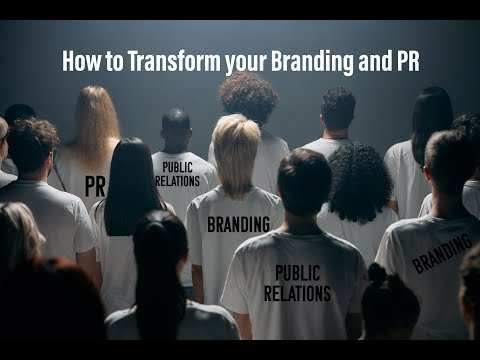
![At Microsoft Advertising, Richman Balances Gen-AI Advantage With Human Connection Beet.TV [Video]](https://agencyreadymarketing.com/wp-content/uploads/2024/04/mp_223845_0_91136thumbnail21024x576jpg.jpg)
![What We Learned From Big Tech Earnings This Week [Video]](https://agencyreadymarketing.com/wp-content/uploads/2024/04/mp_223990_0_NewsImageWhatWeLearnedfromBigTechEarningsthisWeek3ec67d75196f4d2ea67b8b40e6e7e9f7jpg.jpg)
![All Super Bowl Ads 2024: The Good, The Bad, The Unforgettable - Full List Exposed! [Video]](https://agencyreadymarketing.com/wp-content/uploads/2024/02/mp_205722_0_0jpg.jpg)
![Before You Spend More Money On Google Ads for Local Businesses - Do This [Video]](https://agencyreadymarketing.com/wp-content/uploads/2024/04/mp_222758_0_0jpg.jpg)
