Step by step tutorial to manually set up consent mode v2 in Google Tag Manager.
Looking for ways to grow your traffic? ►► Grab my FREE cheatsheet here at: https://leonkorteweg.com/cheatsheet
In last weeks video I showed you how to do this with cookiebot the quick and easy way. But that video might not apply to you. You might have a different cookie management platform or even custom made cookiebanner that your web designer created. In this video I’m going to show you how to set up consent mode v2 manually in Google Tag Manager.
Links mentioned in the video:
– Grow your traffic cheatsheet: https://www.leonkorteweg.com/cheatsheet
– Consent Mode V2 with Cookiebot: https://www.youtube.com/watch?v=pfXvorV158Q
– Stay organised in GTM – Here’s how I name my tags: https://www.youtube.com/watch?v=UsnrTO8t1hc
– Code snippet – Get consent from local storage: https://gist.github.com/leonkorteweg/8f1dea0dcaf037ed773970b4764303c8
Chapters:
0:00 Introduction
1:15 What is Consent Mode V2?
2:09 Step 0: Verify if Consent Mode is really not set up elsewhere
3:11 Step 1: Research how your CMP stores consent
7:06 Step 2: How to set up Consent Mode V2 default command
10:16 Step 3: Retrieve consent from cookie or local storage
15:12 Step 4: Set Consent Mode update command
16:51 Step 5: Test if Consent Mode V2 is working properly
19:54 Step 6: Apply consent settings to every tag
23:00 Closing thoughts
#webanalytics #googleanalytics #googletagmanager #consentmode #cookiebanner #consentmanagement
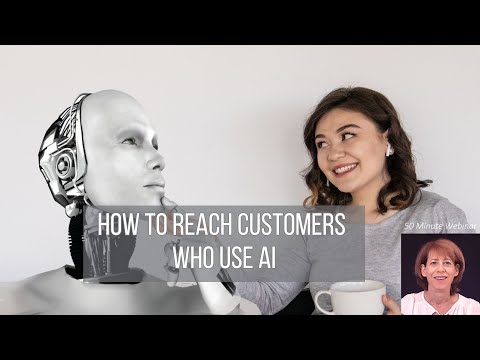








![Crisp Chat Google Ads Conversion Tracking [Video]](https://agencyreadymarketing.com/wp-content/uploads/2024/04/mp_224220_0_0jpg.jpg)
![How to Track Google Ads E-commerce Server Side Conversions Using GTM & Stape [Video]](https://agencyreadymarketing.com/wp-content/uploads/2024/04/mp_224208_0_0jpg.jpg)
![Tidio Chat Google Ads Conversion Tracking [Video]](https://agencyreadymarketing.com/wp-content/uploads/2024/04/mp_222755_0_0jpg.jpg)
![Interview: Jim Dasher, GSM at Chapman Volkswagen and Hyundai of Scottsdale talks Reporting [Video]](https://agencyreadymarketing.com/wp-content/uploads/2024/04/mp_222949_0_0jpg.jpg)
