In HubSpot, forms are an essential feature used to collect information from website visitors, leads, and customers. They are typically embedded onto web pages and landing pages to capture data such as names, email addresses, phone numbers, and other relevant details.
With HubSpot’s intuitive features, you can segment your forms by applying filter. Based on your set criteria you can view the forms ensuring better organization.
In this step-by-step video guide, we’ll walk you through the process of segmenting your HubSpot forms for better organization and data management.
1. To begin, go to Marketing, then Lead Capture and then Forms in your HubSpot account.
2. At the top of the table, find the dropdown menu labeled “Add view.”
To start a new view:
1. Choose “Create new view.”
2. Enter a name for your view and specify user access in the dialog box.
3. Click “Save.” Your new view will then appear as a separate tab at the table’s top.
To use an existing view as a template:
1. Simply select the desired existing view.
2. Then, apply filters based on your preferences.
To customize displayed columns:
1. Select “Actions” and then “Edit columns” at the table’s top.
2. Check the boxes next to the form events or information you want to display on the left.
3. Rearrange properties by clicking and dragging them within the table on the right.
4. To remove a column, click the “x” next to its name.
5. To revert the forms table to default view, click “Reset default view.”
6. To clear all columns except “Name,” click “Remove all columns.” Remember to click “Save” after any changes.
7. Once you’ve finished configuring your view, locate the “Save view” option at the top-right corner of the forms table.
8. Select “Save” if you created a new view or updated an existing one.
9. Choose “Save as new” if utilizing an existing view to create a new one. Your view preferences will be securely saved for future use.
Whether you’re a beginner or an experienced HubSpot user, this tutorial will help you streamline your form management process.
If you found this tutorial helpful, don’t forget to hit the like button and subscribe to HubSpot Tutorials by webdew for more insightful content!
#HubSpotForms #SegmentForms #HubSpotMarketing #HubSpotTutorialsbywebdew #LearningEveryday
—————————————————————————————————————-
Are you new to HubSpot and looking for easy tutorials? You’re in the right place!
Join HubSpot Tutorials by webdew: https://www.youtube.com/channel/UCAqL27l1_qhC0UX5tAf8hMg
These tutorials cover everything from account setup to managing security, notifications, websites, and your inbox. Effortlessly navigate HubSpot and unlock its full potential!
For a FREE HubSpot Demo, visit: https://bit.ly/3VEuefE
Ready to get started? Sign up for HubSpot’s Free CRM and start attracting leads today: https://www.hubspot.com/products/get-started-am?irclickid=Wj43qKWnexyIUPH0QH0%3AoSH0UkGTojw1%3AW1lQI0&irgwc=1&mpid=3189791&utm_id=am3189791&utm_medium=am&utm_medium=HubSpot%20Tutorials&utm_source=am3189791&utm_source=youtube.com&utm_campaign=amcid_Wj43qKWnexyIUPH0QH0%3AoSH0UkGTojw1%3AW1lQI0_irpid_3189791&utm_campaign=HubSpot%20Affiliate
Feeling overwhelmed managing HubSpot yourself? Outsource your HubSpot needs to webdew: https://bit.ly/4axdafI
Want even more HubSpot tips and tricks? Subscribe to our weekly newsletter for the latest strategies: https://bit.ly/3PERwhi
Let’s elevate your HubSpot journey together!







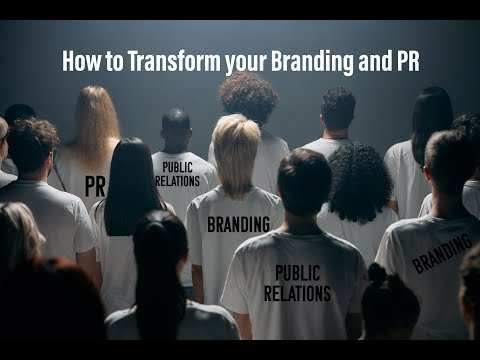
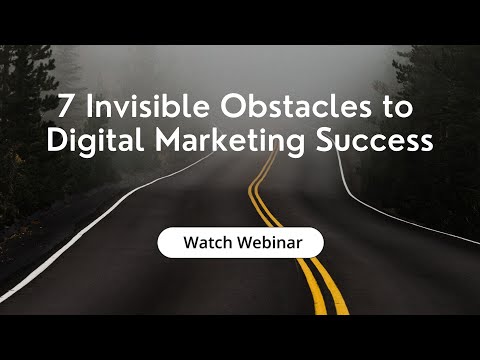
![The Top 5 Best AI CRM Software in 2024! [Video]](https://agencyreadymarketing.com/wp-content/uploads/2024/04/mp_224533_0_0jpg.jpg)
![Bank of Ireland to Invest Further 34m in Customer Service Improvements [Video]](https://agencyreadymarketing.com/wp-content/uploads/2024/04/mp_224836_0_customerservicelijpg.jpg)
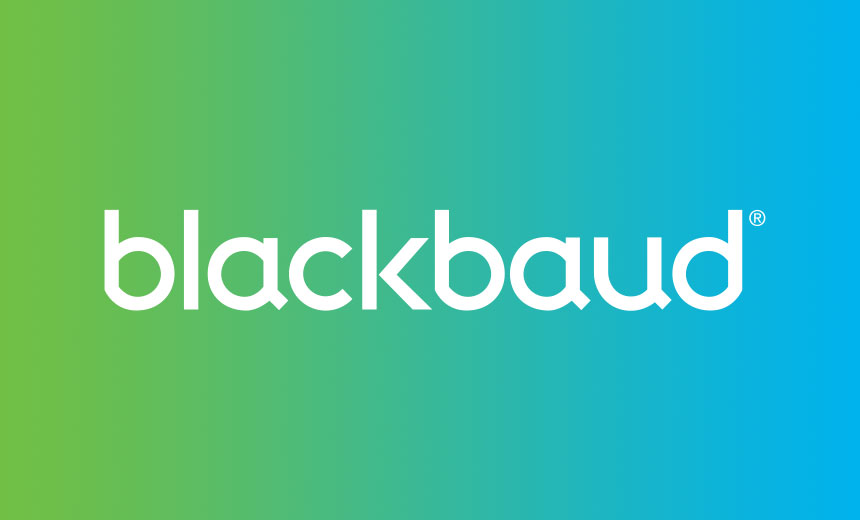
![Narration for Blog Content on HubSpot [Video]](https://agencyreadymarketing.com/wp-content/uploads/2024/04/mp_223081_0_0jpg.jpg)
